Registry .... khó nuốt ...
1. Giới thiệu về Registry: Registry là một cơ sở dữ liệu dùng để lưu trữ thông số kỹ thuật của Windows. Nó ghi nhận tất cả các thông tin khi bạn thay đổi, chỉnh sửa trong Menu Settings, Control Panel….
2. Registry để ở đâu: ?
Trong Win95 & 98, Registry được ghi trong 2 file: user.dat và system.dat trong thư mục Windows. Trong Windows Me, Registry được lưu trong file Classes.dat trong thư mục Windows. Trong Win2K Registry được lưu trong thư mục “Windows\System32\Config“.
3 Registry có thể chỉnh sửa được không?
Registry có thể chỉnh sửa trực tiếp, làm thay đổi các thông số thông qua trình chỉnh sữa Registry Editor. Chạy Registry Editor bằng cách gõ regedit vào cửa sổ Run.
4 Cấu trúc của Registry:
Registry có cấu trúc cây, giống cấu trúc thư mục. Thông thường có sáu nhánh chính. Mỗi nhánh được giao hiệm vụ lưu giữ những thông tin riêng biệt. Trong các nhánh chính có rất nhiều nhánh con. Những nhánh con này cũng được lưu giữ nhưng thông tin riêng biệt.
HKEY_CLASSES_ROOT: Lưu những thông tin dùng chung cho toàn bộ hệ thống.
HKEY_CURRENT_USER: Lưu những thông tin cho người dùng đang Logon
HKEY_LOCAL_MACHINE: Lưu những thông tin về hệ thống, phần cứng, phần mềm.
HKEY_USERS: Lưu những thông tin của tất cả các User, mỗi user là một nhánh với tên là số ID của user đó
HKEY_CURRENT_CONFIG: Lưu thông tin về phần cứng hiện tại đang dùng.
HKEY_DYN_DATA: Đây cũng là một phần của nhánh HKEY_LOCAL_MACHINE
5. Các kiểu dữ liệu dùng trong Registry: -REG_BINARY: Kiểu nhị phân
-REG_DWORD: Kiểu Double Word
-REG_EXPAND_SZ: Kiểu chuỗi mở rộng đặc biệt. VD: “%SystemRoot%“
-REG_MULTI_SZ: Kiểu chuỗi đặc biệt
-REG_SZ: Kiểu chuỗi chuẩn
6. Tại sao cần phải biết về Registry? - Registry lưu tất cả các thông tin về phần cứng, phần mềm, những lựa chọn của người dùng….kiểm soát được nội dung của Registry là yêu cầu tất yếu để bạn sử dụng PC một cách khoa học, hiểu sâu hơn về môi trường làm vịệc của Windows.
- Muốn tiến xa hơn trong kỹ thuật lập trình trên nền Windows, cách bảo mật, *****ing, hacking bạn cần phải có hiểu biết nhất định về Registry.
- Hầu hết các thủ thuật trong Windows mà các tạp chí tin học tên tuổi của Việt Nam đã và sẽ đăng có liên quan mật thiết đến Windows Registry
Registry có thể chỉnh sửa trực tiếp, làm thay đổi các thông số thông qua trình chỉnh sữa Registry Editor. Chạy Registry Editor bằng cách gõ regedit vào cửa sổ Run.
7. Cảnh báo!
Khi sử dụng Registry Editor bạn phải tiến hành sao lưu Registry. Mọi thay đổi có thể làm máy của bạn không khởi động, treo máy, ….. . Sao lưu bằng cách chạy Registry Editor : File - Export …… và lưu vào chổ an toàn.
Nếu chưa có kiến thức về Windows Registry xin bạn đọc một chút các dòng hướng dẫn bên dưới.
- Dòng sau các từ: User Key, Sytem Key, hoặc Key cho biết đường dẫn đến nhánh cần sữa chữa hoặc tạo mới nếu nó không tồn tại.
Lưu ý: User Key: là để thay đổi đó có tác dụng với người đang Logon. System Key: là để thay đổi đó có tác dụng với tất cả người dùng.
-Dòng Name là tên của khoá cần tạo, nó là nhánh con bên cửa sổ bên phải của Registry
-Dòng Type là kiểu dữ liệu của khoá mới tạo
-Dòng : Value là giá trị của khoá
Disk Drivers
Thay đổi thông số cảnh báo số % không gian đĩa cứng còn trống (Windows XP).
Giá trị mặc định là 10%.Key: HKEY_LOCAL_MACHINE\ System\ CurrentControlSet\ Services\ LanmanServer\ Parameters
Name: DiskSpaceThreshold.
Type: REG_DWORD (DWORD Value)
Value: 0 - 99 percent (Default is 10)
Điều khiển thông số hạn chế không gian cho Master File TableGiá trị mặc định là 1.Key: HKEY_LOCAL_MACHINE\ System\ CurrentControlSet\ Control\ FileSystem
Name: NtfsMftZoneReservation
Type: REG_DWORD (DWORD Value)
Value: 1 (default) - 4 (maximum)
Tắt chế độ ghi đĩa CD trực tiếp từ Window Explorer (Windows Xp) Trong Windows XP cho phép bạn ghi một đĩa CD dễ dàng bằng cách kéo những tập tin hoặc thư mục rồi thả vào biểu tượng đĩa CDR. Bạn có thể tắt chế độ này đi.
User Key: HKEY_CURRENT_USER\ Software\ Microsoft\ Windows\ CurrentVersion\ Policies\ Explorer
System Key: HKEY_LOCAL_MACHINE\ Software\ Microsoft\ Windows\ CurrentVersion\ Policies\ Explorer
Name: NoCDBurning
Type: REG_DWORD (DWORD Value)
Value: (0 = Allow CDR, 1 = Disable CDR)
Thay đổi tên và biểu tượng của ổ đĩaKey: HKEY_LOCAL_MACHINE\ SOFTWARE\ Microsoft\ Windows\ CurrentVersion\ Explorer\ DriveIcons
Name: Default
Type: REG_SZ (String Value)
Chỉ định chương trình chơi đĩa CD AudioMặc định khi bạn đưa đĩa Cd Audio vào đĩa thì CD Player của Microsoft sẽ mở đĩa lên. Nhưng nếu có chương trình khác hay hơi bạn có thể chỉ định cho chương trình đó thay thế.
Key: HKEY_CLASSES_ROOT\ AudioCD\ Shell\ Play\ Command
Name: (Default)
Type: REG_SZ (String Value)
Value: Command-line to Execute - nhập vào đường dẫn của chương trình chơi đĩa bạn muốn
Điền khiển chế độ tự động mở đĩa CD khi đưa đĩa vào ổ. Key: HKEY_LOCAL_MACHINE\ SYSTEM\ CurrentControlSet\ Services\ CDRom.
Name: Autorun
Type: REG_DWORD (DWORD Value)
Value: (0=disable, 1=enable)
Ẩn mục Distributed File System trong Windows Explorer
User Key: HKEY_CURRENT_USER\ Software\ Microsoft\ Windows\ CurrentVersion\ Policies\ Explorer.
Name: NoDFSTab
Type: REG_DWORD (DWORD Value)
Value: (0 = default, 1 = enable restriction)
Ẩn mục Security
User Key: HKEY_CURRENT_USER\ Software\ Microsoft\ Windows\ CurrentVersion\ Policies\ Explorer.
Name: NoSecurityTab
Type: REG_DWORD (DWORD Value)
Value: (0 = default, 1 = enable restriction)
Ẩn mục Hardware User Key
HKEY_CURRENT_USER\ Software\ Microsoft\ Windows\ CurrentVersion\ Policies\ Explorer.
Name: NoHardwareTab
Type: REG_DWORD (DWORD Value)
Value: (0 = default, 1 = enable restriction)
Tắt Menu New.
Tìm đến khoá sau và thêm cho nó dấu `-` sau dấu `{` :
System Key: HKEY_CLASSES_ROOT\ CLSID\ {D969A300-E7FF-11d0-A93B-00A0C90F2719}
Ẩn một số nút trên thanh ToolBar của Internet Explorer.
Cần tạo một khoá với tên là `SpecifyDefaultButtons` và gán giá trị cho nó là 1 để thực hiện cêế độ ẩn một số nút trong danh sách liệt kê bên dơới, bước kế tiếp muốn ẩn một nút bất kỳ trong danh sách bên dưới thì bạn cần tạo một khoá mới với tên nút đó và gán cho nó giá trị là 2.
- Btn_Back
- Btn_Forward
- Btn_Stop
- Btn_Refresh
- Btn_Home
- Btn_Search
- Btn_Favorites
- Btn_Folders
- Btn_Media
- Btn_History
- Btn_Fullscreen
- Btn_Tools
- Btn_MailNews
- Btn_Size
- Btn_Print
- Btn_Edit
- Btn_Discussions
- Btn_Cut
- Btn_Copy
- Btn_Paste
- Btn_Encoding
- Btn_PrintPreview
User Key: HKEY_CURRENT_USER\ Software\ Microsoft\ Windows\ CurrentVersion\ Policies\
Explorer
System Key: HKEY_LOCAL_MACHINE\ Software\ Microsoft\ Windows\ CurrentVersion\ Policies\
Explorer
Name: SpecifyDefaultButtons
Type: REG_DWORD (DWORD Value).
Không cho phép thay đổi (Customize) trên Toolbar của Internet Explorer.
User Key: HKEY_CURRENT_USER\ Software\ Microsoft\ Windows\ CurrentVersion\ Policies\
Explorer
System Key: HKEY_LOCAL_MACHINE\ Software\ Microsoft\ Windows\ CurrentVersion\ Policies\
Explorer
Name: NoToolbarCustomize
Type: REG_DWORD (DWORD Value)
Value: (1 = enable restriction)
Không cho hiện nút Option trong Menu Tool của Internet ExplorerUser Key: HKEY_CURRENT_USER\ Software\ Microsoft\ Windows\ CurrentVersion\ Policies\
Explorer
System Key: HKEY_LOCAL_MACHINE\ Software\ Microsoft\ Windows\ CurrentVersion\ Policies\
Explorer
Name: NoBandCustomize
Type: REG_DWORD (DWORD Value)
Value: (1 = enable restriction)
Không cho hiện một số nút trên Menu HelpNoHelpMenu - Disable the entire help menu
NoHelpItemNetscapeHelp - Remove the “For Netscape Users“ menu item
NoHelpItemSendFeedback - Remove the “Send Feedback“ menu item
NoHelpItemTipOfTheDay - Remove the “Tip of the Day“ menu item
NoHelpItemTutorial - Remove the “Tour“ (Tutorial) menu item
User Key: HKEY_CURRENT_USER\ Software\ Policies\ Microsoft\ Internet Explorer\
Restrictions
System Key: HKEY_LOCAL_MACHINE\ Software\ Policies\ Microsoft\ Internet Explorer\
Restrictions
Type: REG_DWORD (DWORD Value)
Value: (0 = restriction disabled, 1 = restriction enabled)
Không cho phép tải file từ Internet về:
User Key: HKEY_CURRENT_USER\ Software\ Microsoft\ Windows\ CurrentVersion\
Internet Settings\ Zones\ 3
System Key: HKEY_LOCAL_MACHINE\ Software\ Microsoft\ Windows\ CurrentVersion\
Internet Settings\ Zones\ 3
Name: 1803
Type: REG_DWORD (DWORD Value)
Value: (0 = downloads enabled, 3 = downloads disabled
Không cho phép truy file từ một đường dẫn Internet.
User Key: HKEY_CURRENT_USER\ Software\ Microsoft\ Windows\ CurrentVersion\ Policies\
Explorer
System Key: HKEY_LOCAL_MACHINE\ Software\ Microsoft\ Windows\ CurrentVersion\ Policies\
Explorer
Name: NoFileUrl
Type: REG_DWORD (DWORD Value)
Value: (0 = Enable File URLs, 1 = Disable)
Ẩn một số nút trong Internet Explorer
NoBrowserClose - Disable the option of closing Internet Explorer.
NoBrowserContextMenu - Disable right-click context menu.
NoBrowserOptions - Disable the Tools / Internet Options menu.
NoBrowserSaveAs - Disable the ability to Save As.
NoFavorites - Disable the Favorites.
NoFileNew - Disable the File / New command.
NoFileOpen - Disable the File / Open command.
NoFindFiles - Disable the Find Files command.
NoSelectDownloadDir - Disable the option of selecting a download directory.
NoTheaterMode - Disable the Full Screen view option.
NoAddressBar - Disable the address bar.
NoToolBar - Disable the tool bar.
NoToolbarOptions - Disable the ability to change toolbar selection.
NoLinksBar - Disable the links bar.
NoViewSource - Disable the ability to view the page source HTML.
NoNavButtons - Disables the Forward and Back navigation buttons
NoPrinting - Remove Print and Print Preview from the File menu.
NoBrowserBars - Disable changes to browsers bars.
AlwaysPromptWhenDownload - Always prompt user when downloading files.
User Key: HKEY_CURRENT_USER\ Software\ Policies\ Microsoft\ Internet Explorer\
Restrictions
System Key: HKEY_LOCAL_MACHINE\ Software\ Policies\ Microsoft\ Internet Explorer\
Restrictions
Type: REG_DWORD (DWORD Value)
Value: (0 = disable restriction, 1 = enable restriction)
Dấu một số tính năng trong Internet Options trong Control Panel
Advanced - Prevent changes to advanced settings
Autoconfig - Prevent changes to Automatic Configuration
Cache - Prevent changes to temporary file settings
CalendarContact - Prevent changes to calender and contacts
Certificates - Prevent changes to security certificates
Check_If_Default - Prevent changes to default browser check
Colors - Prevent Color changes
Connection Settings - Prevent changes to connection settings
Connection Wizard - Disable the Connection Wizard
Fonts - Disable font changes
History - Disable changes to History settings
HomePage - Disable changes to Home Page settings
Languages - Disable Language changes
Links - Disable Links changes
Messaging - Disable Messaging changes
Profiles - Disable changes to Profiles
Proxy - Disable changes to Proxy settings
Ratings - Disable Ratings changes
Wallet - Disable changes to Wallet settings
User Key: HKEY_CURRENT_USER\ Software\ Policies\ Microsoft\ Internet Explorer\
Control Panel
System Key: HKEY_LOCAL_MACHINE\ Software\ Policies\ Microsoft\ Internet Explorer\
Control Panel
Type: REG_DWORD (DWORD Value)
Value: (0 = disable restriction, 1 = enable restriction)
****
Accessibility - disables all options under Accessibility
GeneralTab - removes General tab
SecurityTab - removes Security tab
ContentTab - removes Content tab
ConnectionsTab - removes Connections tab
ProgramsTab - removes Programs tab
PrivacyTab - removes Privacy tab
AdvancedTab - removes Advanced tab
CertifPers - prevents changing Personal Certificate options
CertifSite - prevents changing Site Certificate options
CertifSPub - prevents changing Publisher Certificate options
SecChangeSettings - prevents changing Security Levels for the Internet Zone
SecAddSites - prevents adding Sites to any zone
Privacy Settings - prevents changs to privacy settings
FormSuggest - disables AutoComplete for forms
FormSuggest Passwords - prevents Prompt me to save password from being displayed
Connwiz Admin Lock - disables the Internet Connection Wizard
Settings - prevents any changes to Temporary Internet Files
ResetWebSettings - disables the Reset web Setting button
User Key: HKEY_CURRENT_USER\ Software\ Policies\ Microsoft\ Internet Explorer\
Control Panel
System Key: HKEY_LOCAL_MACHINE\ Software\ Policies\ Microsoft\ Internet Explorer\
Control Panel
Type: REG_DWORD (DWORD Value)
Value: (0 = disable restriction, 1 = enable restriction)
Xoá những địa chỉ web bạn đã vào
Vào Registry tìm đến khoá bên dưới, xoá các nhánh con bên cửa sổ bên phải, trừ Default
User Key: HKEY_CURRENT_USER\ Software\ Microsoft\ Internet Explorer\ TypedURLs
Không cho cài chương trình từ một website nào đó
Bạn tạo một khoá mới với đường dẫn bên dưới. HKEY_LOCAL_MACHINE\ SOFTWARE\ Microsoft\ Windows\ CurrentVersion\ Internet Settings\ ZoneMap\ Domains\ restricted.com
Under the sub-key create a new DWORD value called “*“ and set it to equal “4“
System Key: HKEY_LOCAL_MACHINE\ SOFTWARE\ Microsoft\ Windows\ CurrentVersion\
Internet Settings\ ZoneMap\ Domains
Name: *
Type: REG_DWORD (DWORD Value)
Value: (4 = restricted)
Điều khiển chế độ thông báo lỗi
System Key: HKEY_LOCAL_MACHINE\ Software\ Microsoft\ Internet Explorer\ Main
Name: IEWatsonDisabled, IEWatsonEnabled
Type: REG_DWORD (DWORD Value)
Logon & Authentication
Không cho Screensaver chạy trong khi Logon
Khi chưa Logon vào hệ thống, nếu để máy ở trạng thái `không chịu đưa chìa vào mở khoá cửa` quá lâu thì Screensaver sẽ chạy. Ta có thể tắt chúng
User Key: HKEY_USERS\ .DEFAULT\ Control Panel\ Desktop
Name: ScreenSaveActive
Type: REG_SZ (String Value)
Value: (0 = disabled, 1 = enabled)
Hiển thị nút Shutdown trên hộp thoại Dialog
Rất cần để những kẻ tò mò mở máy bạn lên mà không vào được sẽ nhấn nút Shutdown ngay trước mặt thay vì rút nguồn nguy hại đến máy.
System Key: HKEY_LOCAL_MACHINE\ SOFTWARE\ Microsoft\ Windows NT\ CurrentVersion\ Winlogon
Name: ShutdownWithoutLogon
Type: REG_SZ (String Value)
Value: (0 = disabled, 1 = enabled)
Cho phép tự động Logon
Cho phép người dùng sử dụng chế độ tự động đăng nhập vào hệ thống sau khi khởi động.
System Key: HKEY_LOCAL_MACHINE\ SOFTWARE\ Microsoft\ Windows NT\ CurrentVersion\ Winlogon
Name: ForceAutoLogon
Type: REG_SZ (String Value)
Value: (0 = disabled, 1 = enabled)
Tắt chế độ lưu mật khẩu
User Key: HKEY_CURRENT_USER\ Software\ Microsoft\ Windows\ CurrentVersion\ Policies\ Network
System Key: HKEY_LOCAL_MACHINE\ Software\ Microsoft\ Windows\ CurrentVersion\ Policies\ Network
Name: DisablePwdCaching
Type: REG_DWORD (DWORD Value)
Value: (0 = disabled, 1= enabled)
Bắt buộc mật khẩu là các chữ a-z và số. Không cho phép các ký tự khác
User Key: HKEY_CURRENT_USER\ Software\ Microsoft\ Windows\ CurrentVersion\ Policies\ Network
System Key: HKEY_LOCAL_MACHINE\ Software\ Microsoft\ Windows\ CurrentVersion\ Policies\ Network.
Name: AlphanumPwds
Type: REG_DWORD (DWORD Value)
Value: (0 = disabled, 1= enabled)
Ẩn nút Change Password.
User Key: HKEY_CURRENT_USER\ Software\ Microsoft\ Windows\ CurrentVersion\ Policies\ System.
System Key: HKEY_LOCAL_MACHINE\ Software\ Microsoft\ Windows\ CurrentVersion\ Policies\ System.
Name: DisableChangePassword
Type: REG_DWORD (DWORD Value)
Value: (0 = disabled, 1 = enabled)
Tắt chế độ khoá nút WorkStation
User Key: HKEY_CURRENT_USER\ Software\ Microsoft\ Windows\ CurrentVersion\ Policies\ System
System Key: [HKEY_LOCAL_MACHINE\Software\Microsoft\Windows\Curr entVersion\Policies\
System
Name: DisableLockWorkstation
Type: REG_DWORD (DWORD Value)
Value: (0 = disabled, 1 = enabled)
Tắt chế độ nhấn và giữ phím Shift để không cho chạy một số chương trình tự động khi logonSystem Key: HKEY_LOCAL_MACHINE\ Software\ Microsoft\ Windows NT\ CurrentVersion\ Winlogon
Name: IgnoreShiftOverride
Type: REG_SZ (String Value)
Value: (1 = Ignore Shift)
Yêu cầu người dùng phải nhấn tổ hợp phím Ctrl + Alt + Del trước khi đăng nhập vào hệ thốngSystem Key: HKEY_LOCAL_MACHINE\ SOFTWARE\ Microsoft\ Windows NT\ CurrentVersion\ Winlogon.
Name: DisableCAD
Type: REG_DWORD (DWORD Value)
Value: (0 = Require Ctrl+Alt+Delete, 1 = Disable)
Thay đổi dòng thông báo trên hộp thoại Logon và hộp thoại Security:
System Key: HKEY_LOCAL_MACHINE\ SOFTWARE\ Microsoft\ Windows NT\ CurrentVersion\ Winlogon
Name: Welcome
Type: REG_SZ (String Value)
Value: Text to display - nội dung muốn hiển thị
Không cho phép hiện tên người dùng cuối cùngUser Key: HKEY_CURRENT_USER\ SOFTWARE\ Microsoft\ Windows\ CurrentVersion\ Policies\ System
System Key: HKEY_LOCAL_MACHINE\ SOFTWARE\ Microsoft\ Windows\ CurrentVersion\ Policies\ System
Name: DontDisplayLastUserName
Type: REG_DWORD (DWORD Value)
Value: (1 = remove username)
Hạn chế số người dùng tự động đăp nhập vào hệ thống
System Key: HKEY_LOCAL_MACHINE\ Software\ Microsoft\ Windows NT\ CurrentVersion\ Winlogon
Name: AutoLogonCount
Type: REG_DWORD (DWORD Value)
Value: Number of Automatic Logins
Chỉ định số người đăng nhập vào hệ thống được lưu vết
System Key: HKEY_LOCAL_MACHINE\ SOFTWARE\ Microsoft\ Windows NT\ CurrentVersion\ Winlogon Name: CachedLogonsCount
Type: REG_SZ (String Value)
Value: 0 - 50 (0 = disabled, 10 = default)
Cho phép bung hộp thoại đòi nhập Password khi UnLock máy và thoát khỏi Screen Saver
System Key: HKEY_LOCAL_MACHINE\ Software\ Microsoft\ Windows NT\ CurrentVersion\ Winlogon
Name: ForceUnlockLogon
Type: REG_DWORD (DWORD Value)
Value: 0 = default authentication, 1 = online authentication
Hiển thị hộp thông báo trước khi Logon
Windows 95, 98 and Me:HKEY_LOCAL_MACHINE\ SOFTWARE\ Microsoft\ Windows\ CurrentVersion\ Winlogon
Windows NT, 2000 and XP:HKEY_LOCAL_MACHINE\ SOFTWARE\ Microsoft\ Windows NT\ CurrentVersion\ Winlogon
Name: LegalNoticeCaption, LegalNoticeText
Type: REG_SZ (String Value)
- LegalNoticeCation: Thanh tiêu đề.
- LegalNoticeText: Nội dung của thông báo.
Hiển thị thông tin về BIOS
Key: HKEY_LOCAL_MACHINE\ HARDWARE\ DESCRIPTION\ System
Name: SystemBiosDate, SystemBiosVersion, VideoBiosDate
Type: REG_SZ (String Value)
Hiển thị thông tin về CPU
Key: HKEY_LOCAL_MACHINE\ HARDWARE\ DESCRIPTION\ System\ CentralProcessor\ 0
Name: ~MHz, Identifier, VendorIdentifier
Security
Ẩn biểu tượng My Computer trên Start Menu và Desktop
User Key: HKEY_CURRENT_USER\ Software\ Microsoft\ Windows\ CurrentVersion\ Policies\
NonEnum
System Key: HKEY_LOCAL_MACHINE\ Software\ Microsoft\ Windows\ CurrentVersion\ Policies\ NonEnum
Name: {20D04FE0-3AEA-1069-A2D8-08002B30309D}
Type: REG_DWORD (DWORD Value)
Value: (0 = show, 1 = hide)
Ẩn các ổ đĩa trong My Computers
Chúng ta có thể ẩn các ổ đĩa từ A đến Z, kể cả các ổ mạng. 0 là hiện tất cả. 1 là ẩn.Bạn muốn ẩn ổ nào thì cộng các số thập phân này lại. Ví dụ muốn ẩn ổ A và C thì cho giá trị của khoá NoDrives là 5 = 4(ổ C) + 1(ổ A).
A: 1, B: 2, C: 4, D: 8, E: 16, F: 32, G: 64, H: 128, I: 256, J: 512, K: 1024, L: 2048, M: 4096, N: 8192, O: 16384, P: 32768, Q: 65536, R: 131072, S: 262144, T: 524288, U: 1048576, V: 2097152, W: 4194304, X: 8388608, Y: 16777216, Z: 33554432, ALL: 67108863
User Key: HKEY_CURRENT_USER\ Software\ Microsoft\ Windows\ CurrentVersion\ Policies\
Explorer
System Key: HKEY_LOCAL_MACHINE\ Software\ Microsoft\ Windows\ CurrentVersion\ Policies\
Explorer
Name: NoDrives
Type: REG_DWORD (DWORD Value)
Tắt cửa sổ Task Manager
User Key: HKEY_CURRENT_USER\ Software\ Microsoft\ Windows\ CurrentVersion\ Policies\
System
Name: DisableTaskMgr
Type: REG_DWORD (DWORD Value)
Value: (0 = default, 1 = disable Task Manager)
Hạn chế một số thay đổi các thư mục riêng của người dùng
· DisablePersonalDirChange - Hạn chế thay đổi thư mục My Documents.
· DisableMyPicturesDirChange - Hạn chế thay đổi thư mục My Pictures.
· DisableMyMusicDirChange - Hạn chế thay đổi thư mục My Music
· DisableFavoritesDirChange - Hạn chế thay đổi thư mục Favorites
User Key: HKEY_CURRENT_USER\ Software\ Microsoft\ Windows\ CurrentVersion\ Policies\
Explorer.
System Key: HKEY_LOCAL_MACHINE\ Software\ Microsoft\ Windows\ CurrentVersion\ Policies\
Explorer.
Name: DisablePersonalDirChange, DisableMyPicturesDirChange, DisableMyMusicDirChange, DisableFavoritesDirChange.
Type: REG_DWORD (DWORD Value)
Value: (0 = allow changes, 1 = restrict changes)
Tắt chế độ theo dõi người dùng
User Key: HKEY_CURRENT_USER\ Software\ Microsoft\ Windows\ CurrentVersion\ Policies\
Explorer
System Key: HKEY_LOCAL_MACHINE\ Software\ Microsoft\ Windows\ CurrentVersion\ Policies\
Explorer
Name: NoInstrumentation
Type: REG_DWORD (DWORD Value)
Value: (1 = enable restriction)
Không cho phép dùng công cụ Registry Editor để chỉnh sửa Registry
User Key: HKEY_CURRENT_USER\ SOFTWARE\ Microsoft\ Windows\ CurrentVersion\ Policies\
System
System Key: HKEY_LOCAL_MACHINE\ SOFTWARE\ Microsoft\ Windows\ CurrentVersion\ Policies\
System
Name: DisableRegistryTools
Type: REG_DWORD (DWORD Value)
Value: (0 = allow regedit, 1 = disable regedit)
Tắt lệnh Shut Down
User Key: HKEY_CURRENT_USER\ Software\ Microsoft\ Windows\ CurrentVersion\ Policies\
Explorer
System Key: HKEY_LOCAL_MACHINE\ Software\ Microsoft\ Windows\ CurrentVersion\ Policies\
Explorer
Name: NoClose
Type: REG_DWORD (DWORD Value)
Value: (0 = shutdown enabled, 1 = shutdown disabled)
Ngăn cản truy cập thành phần cập nhật Windows.
User Key: HKEY_CURRENT_USER\ Software\ Microsoft\ Windows\ CurrentVersion\ Policies\
Explorer
System Key: HKEY_LOCAL_MACHINE\ Software\ Microsoft\ Windows\ CurrentVersion\ Policies\
Explorer
Name: NoWindowsUpdate
Type: REG_DWORD (DWORD Value)
Value: (0 = default, 1 = disabled)
Không cho phép dùng phím Windows
User Key: HKEY_CURRENT_USER\ Software\ Microsoft\ Windows\ CurrentVersion\ Policies\
Explorer
System Key: HKEY_LOCAL_MACHINE\ Software\ Microsoft\ Windows\ CurrentVersion\ Policies\
Explorer
Name: NoWinKeys
Type: REG_DWORD (DWORD Value)
Value: (0 = disable restriction, 1 = enable restriction)
Xoá Page File khi tắt máy
System Key: HKEY_LOCAL_MACHINE\ SYSTEM\ CurrentControlSet\ Control\ Session Manager\
Memory Management
Name: ClearPageFileAtShutdown
Type: REG_DWORD (DWORD Value)
Value: (0 = disabled, 1 = enabled)
Tắt các lệnh Run đã chỉ định trong Registry
User Key: HKEY_CURRENT_USER\ Software\ Microsoft\ Windows\ CurrentVersion\ Policies\
Explorer
System Key: HKEY_LOCAL_MACHINE\ Software\ Microsoft\ Windows\ CurrentVersion\ Policies\
Explorer
Name: DisableLocalMachineRun, DisableLocalMachineRunOnce, DisableCurrentUserRun, DisableCurrentUserRunOnce
Type: REG_DWORD (DWORD Value)
Value: (0 = enable run, 1 = disable run)
Hạn chế một số ứng dụng mà các người dùng có thể chạy
Tạo các khoá mới tên là 1, 2, 3, …… với kiểu REG_SZ và nhập đường dẫn vào cho giá trị các khoá đó để chỉ định các chương trình không cho phép người dùng chạy.
User Key: HKEY_CURRENT_USER\ Software\ Microsoft\ Windows\ CurrentVersion\ Policies\
Explorer
System Key: HKEY_LOCAL_MACHINE\ Software\ Microsoft\ Windows\ CurrentVersion\ Policies\
Explorer
Name: DisallowRun
Lượm lặt đó đây...
1. Giới thiệu về Registry: Registry là một cơ sở dữ liệu dùng để lưu trữ thông số kỹ thuật của Windows. Nó ghi nhận tất cả các thông tin khi bạn thay đổi, chỉnh sửa trong Menu Settings, Control Panel….
2. Registry để ở đâu: ?
Trong Win95 & 98, Registry được ghi trong 2 file: user.dat và system.dat trong thư mục Windows. Trong Windows Me, Registry được lưu trong file Classes.dat trong thư mục Windows. Trong Win2K Registry được lưu trong thư mục “Windows\System32\Config“.
3 Registry có thể chỉnh sửa được không?
Registry có thể chỉnh sửa trực tiếp, làm thay đổi các thông số thông qua trình chỉnh sữa Registry Editor. Chạy Registry Editor bằng cách gõ regedit vào cửa sổ Run.
4 Cấu trúc của Registry:
Registry có cấu trúc cây, giống cấu trúc thư mục. Thông thường có sáu nhánh chính. Mỗi nhánh được giao hiệm vụ lưu giữ những thông tin riêng biệt. Trong các nhánh chính có rất nhiều nhánh con. Những nhánh con này cũng được lưu giữ nhưng thông tin riêng biệt.
HKEY_CLASSES_ROOT: Lưu những thông tin dùng chung cho toàn bộ hệ thống.
HKEY_CURRENT_USER: Lưu những thông tin cho người dùng đang Logon
HKEY_LOCAL_MACHINE: Lưu những thông tin về hệ thống, phần cứng, phần mềm.
HKEY_USERS: Lưu những thông tin của tất cả các User, mỗi user là một nhánh với tên là số ID của user đó
HKEY_CURRENT_CONFIG: Lưu thông tin về phần cứng hiện tại đang dùng.
HKEY_DYN_DATA: Đây cũng là một phần của nhánh HKEY_LOCAL_MACHINE
5. Các kiểu dữ liệu dùng trong Registry: -REG_BINARY: Kiểu nhị phân
-REG_DWORD: Kiểu Double Word
-REG_EXPAND_SZ: Kiểu chuỗi mở rộng đặc biệt. VD: “%SystemRoot%“
-REG_MULTI_SZ: Kiểu chuỗi đặc biệt
-REG_SZ: Kiểu chuỗi chuẩn
6. Tại sao cần phải biết về Registry? - Registry lưu tất cả các thông tin về phần cứng, phần mềm, những lựa chọn của người dùng….kiểm soát được nội dung của Registry là yêu cầu tất yếu để bạn sử dụng PC một cách khoa học, hiểu sâu hơn về môi trường làm vịệc của Windows.
- Muốn tiến xa hơn trong kỹ thuật lập trình trên nền Windows, cách bảo mật, *****ing, hacking bạn cần phải có hiểu biết nhất định về Registry.
- Hầu hết các thủ thuật trong Windows mà các tạp chí tin học tên tuổi của Việt Nam đã và sẽ đăng có liên quan mật thiết đến Windows Registry
Registry có thể chỉnh sửa trực tiếp, làm thay đổi các thông số thông qua trình chỉnh sữa Registry Editor. Chạy Registry Editor bằng cách gõ regedit vào cửa sổ Run.
7. Cảnh báo!
Khi sử dụng Registry Editor bạn phải tiến hành sao lưu Registry. Mọi thay đổi có thể làm máy của bạn không khởi động, treo máy, ….. . Sao lưu bằng cách chạy Registry Editor : File - Export …… và lưu vào chổ an toàn.
Nếu chưa có kiến thức về Windows Registry xin bạn đọc một chút các dòng hướng dẫn bên dưới.
- Dòng sau các từ: User Key, Sytem Key, hoặc Key cho biết đường dẫn đến nhánh cần sữa chữa hoặc tạo mới nếu nó không tồn tại.
Lưu ý: User Key: là để thay đổi đó có tác dụng với người đang Logon. System Key: là để thay đổi đó có tác dụng với tất cả người dùng.
-Dòng Name là tên của khoá cần tạo, nó là nhánh con bên cửa sổ bên phải của Registry
-Dòng Type là kiểu dữ liệu của khoá mới tạo
-Dòng : Value là giá trị của khoá
Disk Drivers
Thay đổi thông số cảnh báo số % không gian đĩa cứng còn trống (Windows XP).
Giá trị mặc định là 10%.Key: HKEY_LOCAL_MACHINE\ System\ CurrentControlSet\ Services\ LanmanServer\ Parameters
Name: DiskSpaceThreshold.
Type: REG_DWORD (DWORD Value)
Value: 0 - 99 percent (Default is 10)
Điều khiển thông số hạn chế không gian cho Master File TableGiá trị mặc định là 1.Key: HKEY_LOCAL_MACHINE\ System\ CurrentControlSet\ Control\ FileSystem
Name: NtfsMftZoneReservation
Type: REG_DWORD (DWORD Value)
Value: 1 (default) - 4 (maximum)
Tắt chế độ ghi đĩa CD trực tiếp từ Window Explorer (Windows Xp) Trong Windows XP cho phép bạn ghi một đĩa CD dễ dàng bằng cách kéo những tập tin hoặc thư mục rồi thả vào biểu tượng đĩa CDR. Bạn có thể tắt chế độ này đi.
User Key: HKEY_CURRENT_USER\ Software\ Microsoft\ Windows\ CurrentVersion\ Policies\ Explorer
System Key: HKEY_LOCAL_MACHINE\ Software\ Microsoft\ Windows\ CurrentVersion\ Policies\ Explorer
Name: NoCDBurning
Type: REG_DWORD (DWORD Value)
Value: (0 = Allow CDR, 1 = Disable CDR)
Thay đổi tên và biểu tượng của ổ đĩaKey: HKEY_LOCAL_MACHINE\ SOFTWARE\ Microsoft\ Windows\ CurrentVersion\ Explorer\ DriveIcons
Name: Default
Type: REG_SZ (String Value)
Chỉ định chương trình chơi đĩa CD AudioMặc định khi bạn đưa đĩa Cd Audio vào đĩa thì CD Player của Microsoft sẽ mở đĩa lên. Nhưng nếu có chương trình khác hay hơi bạn có thể chỉ định cho chương trình đó thay thế.
Key: HKEY_CLASSES_ROOT\ AudioCD\ Shell\ Play\ Command
Name: (Default)
Type: REG_SZ (String Value)
Value: Command-line to Execute - nhập vào đường dẫn của chương trình chơi đĩa bạn muốn
Điền khiển chế độ tự động mở đĩa CD khi đưa đĩa vào ổ. Key: HKEY_LOCAL_MACHINE\ SYSTEM\ CurrentControlSet\ Services\ CDRom.
Name: Autorun
Type: REG_DWORD (DWORD Value)
Value: (0=disable, 1=enable)
Ẩn mục Distributed File System trong Windows Explorer
User Key: HKEY_CURRENT_USER\ Software\ Microsoft\ Windows\ CurrentVersion\ Policies\ Explorer.
Name: NoDFSTab
Type: REG_DWORD (DWORD Value)
Value: (0 = default, 1 = enable restriction)
Ẩn mục Security
User Key: HKEY_CURRENT_USER\ Software\ Microsoft\ Windows\ CurrentVersion\ Policies\ Explorer.
Name: NoSecurityTab
Type: REG_DWORD (DWORD Value)
Value: (0 = default, 1 = enable restriction)
Ẩn mục Hardware User Key
HKEY_CURRENT_USER\ Software\ Microsoft\ Windows\ CurrentVersion\ Policies\ Explorer.
Name: NoHardwareTab
Type: REG_DWORD (DWORD Value)
Value: (0 = default, 1 = enable restriction)
Tắt Menu New.
Tìm đến khoá sau và thêm cho nó dấu `-` sau dấu `{` :
System Key: HKEY_CLASSES_ROOT\ CLSID\ {D969A300-E7FF-11d0-A93B-00A0C90F2719}
Ẩn một số nút trên thanh ToolBar của Internet Explorer.
Cần tạo một khoá với tên là `SpecifyDefaultButtons` và gán giá trị cho nó là 1 để thực hiện cêế độ ẩn một số nút trong danh sách liệt kê bên dơới, bước kế tiếp muốn ẩn một nút bất kỳ trong danh sách bên dưới thì bạn cần tạo một khoá mới với tên nút đó và gán cho nó giá trị là 2.
- Btn_Back
- Btn_Forward
- Btn_Stop
- Btn_Refresh
- Btn_Home
- Btn_Search
- Btn_Favorites
- Btn_Folders
- Btn_Media
- Btn_History
- Btn_Fullscreen
- Btn_Tools
- Btn_MailNews
- Btn_Size
- Btn_Print
- Btn_Edit
- Btn_Discussions
- Btn_Cut
- Btn_Copy
- Btn_Paste
- Btn_Encoding
- Btn_PrintPreview
User Key: HKEY_CURRENT_USER\ Software\ Microsoft\ Windows\ CurrentVersion\ Policies\
Explorer
System Key: HKEY_LOCAL_MACHINE\ Software\ Microsoft\ Windows\ CurrentVersion\ Policies\
Explorer
Name: SpecifyDefaultButtons
Type: REG_DWORD (DWORD Value).
Không cho phép thay đổi (Customize) trên Toolbar của Internet Explorer.
User Key: HKEY_CURRENT_USER\ Software\ Microsoft\ Windows\ CurrentVersion\ Policies\
Explorer
System Key: HKEY_LOCAL_MACHINE\ Software\ Microsoft\ Windows\ CurrentVersion\ Policies\
Explorer
Name: NoToolbarCustomize
Type: REG_DWORD (DWORD Value)
Value: (1 = enable restriction)
Không cho hiện nút Option trong Menu Tool của Internet ExplorerUser Key: HKEY_CURRENT_USER\ Software\ Microsoft\ Windows\ CurrentVersion\ Policies\
Explorer
System Key: HKEY_LOCAL_MACHINE\ Software\ Microsoft\ Windows\ CurrentVersion\ Policies\
Explorer
Name: NoBandCustomize
Type: REG_DWORD (DWORD Value)
Value: (1 = enable restriction)
Không cho hiện một số nút trên Menu HelpNoHelpMenu - Disable the entire help menu
NoHelpItemNetscapeHelp - Remove the “For Netscape Users“ menu item
NoHelpItemSendFeedback - Remove the “Send Feedback“ menu item
NoHelpItemTipOfTheDay - Remove the “Tip of the Day“ menu item
NoHelpItemTutorial - Remove the “Tour“ (Tutorial) menu item
User Key: HKEY_CURRENT_USER\ Software\ Policies\ Microsoft\ Internet Explorer\
Restrictions
System Key: HKEY_LOCAL_MACHINE\ Software\ Policies\ Microsoft\ Internet Explorer\
Restrictions
Type: REG_DWORD (DWORD Value)
Value: (0 = restriction disabled, 1 = restriction enabled)
Không cho phép tải file từ Internet về:
User Key: HKEY_CURRENT_USER\ Software\ Microsoft\ Windows\ CurrentVersion\
Internet Settings\ Zones\ 3
System Key: HKEY_LOCAL_MACHINE\ Software\ Microsoft\ Windows\ CurrentVersion\
Internet Settings\ Zones\ 3
Name: 1803
Type: REG_DWORD (DWORD Value)
Value: (0 = downloads enabled, 3 = downloads disabled
Không cho phép truy file từ một đường dẫn Internet.
User Key: HKEY_CURRENT_USER\ Software\ Microsoft\ Windows\ CurrentVersion\ Policies\
Explorer
System Key: HKEY_LOCAL_MACHINE\ Software\ Microsoft\ Windows\ CurrentVersion\ Policies\
Explorer
Name: NoFileUrl
Type: REG_DWORD (DWORD Value)
Value: (0 = Enable File URLs, 1 = Disable)
Ẩn một số nút trong Internet Explorer
NoBrowserClose - Disable the option of closing Internet Explorer.
NoBrowserContextMenu - Disable right-click context menu.
NoBrowserOptions - Disable the Tools / Internet Options menu.
NoBrowserSaveAs - Disable the ability to Save As.
NoFavorites - Disable the Favorites.
NoFileNew - Disable the File / New command.
NoFileOpen - Disable the File / Open command.
NoFindFiles - Disable the Find Files command.
NoSelectDownloadDir - Disable the option of selecting a download directory.
NoTheaterMode - Disable the Full Screen view option.
NoAddressBar - Disable the address bar.
NoToolBar - Disable the tool bar.
NoToolbarOptions - Disable the ability to change toolbar selection.
NoLinksBar - Disable the links bar.
NoViewSource - Disable the ability to view the page source HTML.
NoNavButtons - Disables the Forward and Back navigation buttons
NoPrinting - Remove Print and Print Preview from the File menu.
NoBrowserBars - Disable changes to browsers bars.
AlwaysPromptWhenDownload - Always prompt user when downloading files.
User Key: HKEY_CURRENT_USER\ Software\ Policies\ Microsoft\ Internet Explorer\
Restrictions
System Key: HKEY_LOCAL_MACHINE\ Software\ Policies\ Microsoft\ Internet Explorer\
Restrictions
Type: REG_DWORD (DWORD Value)
Value: (0 = disable restriction, 1 = enable restriction)
Dấu một số tính năng trong Internet Options trong Control Panel
Advanced - Prevent changes to advanced settings
Autoconfig - Prevent changes to Automatic Configuration
Cache - Prevent changes to temporary file settings
CalendarContact - Prevent changes to calender and contacts
Certificates - Prevent changes to security certificates
Check_If_Default - Prevent changes to default browser check
Colors - Prevent Color changes
Connection Settings - Prevent changes to connection settings
Connection Wizard - Disable the Connection Wizard
Fonts - Disable font changes
History - Disable changes to History settings
HomePage - Disable changes to Home Page settings
Languages - Disable Language changes
Links - Disable Links changes
Messaging - Disable Messaging changes
Profiles - Disable changes to Profiles
Proxy - Disable changes to Proxy settings
Ratings - Disable Ratings changes
Wallet - Disable changes to Wallet settings
User Key: HKEY_CURRENT_USER\ Software\ Policies\ Microsoft\ Internet Explorer\
Control Panel
System Key: HKEY_LOCAL_MACHINE\ Software\ Policies\ Microsoft\ Internet Explorer\
Control Panel
Type: REG_DWORD (DWORD Value)
Value: (0 = disable restriction, 1 = enable restriction)
****
Accessibility - disables all options under Accessibility
GeneralTab - removes General tab
SecurityTab - removes Security tab
ContentTab - removes Content tab
ConnectionsTab - removes Connections tab
ProgramsTab - removes Programs tab
PrivacyTab - removes Privacy tab
AdvancedTab - removes Advanced tab
CertifPers - prevents changing Personal Certificate options
CertifSite - prevents changing Site Certificate options
CertifSPub - prevents changing Publisher Certificate options
SecChangeSettings - prevents changing Security Levels for the Internet Zone
SecAddSites - prevents adding Sites to any zone
Privacy Settings - prevents changs to privacy settings
FormSuggest - disables AutoComplete for forms
FormSuggest Passwords - prevents Prompt me to save password from being displayed
Connwiz Admin Lock - disables the Internet Connection Wizard
Settings - prevents any changes to Temporary Internet Files
ResetWebSettings - disables the Reset web Setting button
User Key: HKEY_CURRENT_USER\ Software\ Policies\ Microsoft\ Internet Explorer\
Control Panel
System Key: HKEY_LOCAL_MACHINE\ Software\ Policies\ Microsoft\ Internet Explorer\
Control Panel
Type: REG_DWORD (DWORD Value)
Value: (0 = disable restriction, 1 = enable restriction)
Xoá những địa chỉ web bạn đã vào
Vào Registry tìm đến khoá bên dưới, xoá các nhánh con bên cửa sổ bên phải, trừ Default
User Key: HKEY_CURRENT_USER\ Software\ Microsoft\ Internet Explorer\ TypedURLs
Không cho cài chương trình từ một website nào đó
Bạn tạo một khoá mới với đường dẫn bên dưới. HKEY_LOCAL_MACHINE\ SOFTWARE\ Microsoft\ Windows\ CurrentVersion\ Internet Settings\ ZoneMap\ Domains\ restricted.com
Under the sub-key create a new DWORD value called “*“ and set it to equal “4“
System Key: HKEY_LOCAL_MACHINE\ SOFTWARE\ Microsoft\ Windows\ CurrentVersion\
Internet Settings\ ZoneMap\ Domains
Name: *
Type: REG_DWORD (DWORD Value)
Value: (4 = restricted)
Điều khiển chế độ thông báo lỗi
System Key: HKEY_LOCAL_MACHINE\ Software\ Microsoft\ Internet Explorer\ Main
Name: IEWatsonDisabled, IEWatsonEnabled
Type: REG_DWORD (DWORD Value)
Logon & Authentication
Không cho Screensaver chạy trong khi Logon
Khi chưa Logon vào hệ thống, nếu để máy ở trạng thái `không chịu đưa chìa vào mở khoá cửa` quá lâu thì Screensaver sẽ chạy. Ta có thể tắt chúng
User Key: HKEY_USERS\ .DEFAULT\ Control Panel\ Desktop
Name: ScreenSaveActive
Type: REG_SZ (String Value)
Value: (0 = disabled, 1 = enabled)
Hiển thị nút Shutdown trên hộp thoại Dialog
Rất cần để những kẻ tò mò mở máy bạn lên mà không vào được sẽ nhấn nút Shutdown ngay trước mặt thay vì rút nguồn nguy hại đến máy.
System Key: HKEY_LOCAL_MACHINE\ SOFTWARE\ Microsoft\ Windows NT\ CurrentVersion\ Winlogon
Name: ShutdownWithoutLogon
Type: REG_SZ (String Value)
Value: (0 = disabled, 1 = enabled)
Cho phép tự động Logon
Cho phép người dùng sử dụng chế độ tự động đăng nhập vào hệ thống sau khi khởi động.
System Key: HKEY_LOCAL_MACHINE\ SOFTWARE\ Microsoft\ Windows NT\ CurrentVersion\ Winlogon
Name: ForceAutoLogon
Type: REG_SZ (String Value)
Value: (0 = disabled, 1 = enabled)
Tắt chế độ lưu mật khẩu
User Key: HKEY_CURRENT_USER\ Software\ Microsoft\ Windows\ CurrentVersion\ Policies\ Network
System Key: HKEY_LOCAL_MACHINE\ Software\ Microsoft\ Windows\ CurrentVersion\ Policies\ Network
Name: DisablePwdCaching
Type: REG_DWORD (DWORD Value)
Value: (0 = disabled, 1= enabled)
Bắt buộc mật khẩu là các chữ a-z và số. Không cho phép các ký tự khác
User Key: HKEY_CURRENT_USER\ Software\ Microsoft\ Windows\ CurrentVersion\ Policies\ Network
System Key: HKEY_LOCAL_MACHINE\ Software\ Microsoft\ Windows\ CurrentVersion\ Policies\ Network.
Name: AlphanumPwds
Type: REG_DWORD (DWORD Value)
Value: (0 = disabled, 1= enabled)
Ẩn nút Change Password.
User Key: HKEY_CURRENT_USER\ Software\ Microsoft\ Windows\ CurrentVersion\ Policies\ System.
System Key: HKEY_LOCAL_MACHINE\ Software\ Microsoft\ Windows\ CurrentVersion\ Policies\ System.
Name: DisableChangePassword
Type: REG_DWORD (DWORD Value)
Value: (0 = disabled, 1 = enabled)
Tắt chế độ khoá nút WorkStation
User Key: HKEY_CURRENT_USER\ Software\ Microsoft\ Windows\ CurrentVersion\ Policies\ System
System Key: [HKEY_LOCAL_MACHINE\Software\Microsoft\Windows\Curr entVersion\Policies\
System
Name: DisableLockWorkstation
Type: REG_DWORD (DWORD Value)
Value: (0 = disabled, 1 = enabled)
Tắt chế độ nhấn và giữ phím Shift để không cho chạy một số chương trình tự động khi logonSystem Key: HKEY_LOCAL_MACHINE\ Software\ Microsoft\ Windows NT\ CurrentVersion\ Winlogon
Name: IgnoreShiftOverride
Type: REG_SZ (String Value)
Value: (1 = Ignore Shift)
Yêu cầu người dùng phải nhấn tổ hợp phím Ctrl + Alt + Del trước khi đăng nhập vào hệ thốngSystem Key: HKEY_LOCAL_MACHINE\ SOFTWARE\ Microsoft\ Windows NT\ CurrentVersion\ Winlogon.
Name: DisableCAD
Type: REG_DWORD (DWORD Value)
Value: (0 = Require Ctrl+Alt+Delete, 1 = Disable)
Thay đổi dòng thông báo trên hộp thoại Logon và hộp thoại Security:
System Key: HKEY_LOCAL_MACHINE\ SOFTWARE\ Microsoft\ Windows NT\ CurrentVersion\ Winlogon
Name: Welcome
Type: REG_SZ (String Value)
Value: Text to display - nội dung muốn hiển thị
Không cho phép hiện tên người dùng cuối cùngUser Key: HKEY_CURRENT_USER\ SOFTWARE\ Microsoft\ Windows\ CurrentVersion\ Policies\ System
System Key: HKEY_LOCAL_MACHINE\ SOFTWARE\ Microsoft\ Windows\ CurrentVersion\ Policies\ System
Name: DontDisplayLastUserName
Type: REG_DWORD (DWORD Value)
Value: (1 = remove username)
Hạn chế số người dùng tự động đăp nhập vào hệ thống
System Key: HKEY_LOCAL_MACHINE\ Software\ Microsoft\ Windows NT\ CurrentVersion\ Winlogon
Name: AutoLogonCount
Type: REG_DWORD (DWORD Value)
Value: Number of Automatic Logins
Chỉ định số người đăng nhập vào hệ thống được lưu vết
System Key: HKEY_LOCAL_MACHINE\ SOFTWARE\ Microsoft\ Windows NT\ CurrentVersion\ Winlogon Name: CachedLogonsCount
Type: REG_SZ (String Value)
Value: 0 - 50 (0 = disabled, 10 = default)
Cho phép bung hộp thoại đòi nhập Password khi UnLock máy và thoát khỏi Screen Saver
System Key: HKEY_LOCAL_MACHINE\ Software\ Microsoft\ Windows NT\ CurrentVersion\ Winlogon
Name: ForceUnlockLogon
Type: REG_DWORD (DWORD Value)
Value: 0 = default authentication, 1 = online authentication
Hiển thị hộp thông báo trước khi Logon
Windows 95, 98 and Me:HKEY_LOCAL_MACHINE\ SOFTWARE\ Microsoft\ Windows\ CurrentVersion\ Winlogon
Windows NT, 2000 and XP:HKEY_LOCAL_MACHINE\ SOFTWARE\ Microsoft\ Windows NT\ CurrentVersion\ Winlogon
Name: LegalNoticeCaption, LegalNoticeText
Type: REG_SZ (String Value)
- LegalNoticeCation: Thanh tiêu đề.
- LegalNoticeText: Nội dung của thông báo.
Hiển thị thông tin về BIOS
Key: HKEY_LOCAL_MACHINE\ HARDWARE\ DESCRIPTION\ System
Name: SystemBiosDate, SystemBiosVersion, VideoBiosDate
Type: REG_SZ (String Value)
Hiển thị thông tin về CPU
Key: HKEY_LOCAL_MACHINE\ HARDWARE\ DESCRIPTION\ System\ CentralProcessor\ 0
Name: ~MHz, Identifier, VendorIdentifier
Security
Ẩn biểu tượng My Computer trên Start Menu và Desktop
User Key: HKEY_CURRENT_USER\ Software\ Microsoft\ Windows\ CurrentVersion\ Policies\
NonEnum
System Key: HKEY_LOCAL_MACHINE\ Software\ Microsoft\ Windows\ CurrentVersion\ Policies\ NonEnum
Name: {20D04FE0-3AEA-1069-A2D8-08002B30309D}
Type: REG_DWORD (DWORD Value)
Value: (0 = show, 1 = hide)
Ẩn các ổ đĩa trong My Computers
Chúng ta có thể ẩn các ổ đĩa từ A đến Z, kể cả các ổ mạng. 0 là hiện tất cả. 1 là ẩn.Bạn muốn ẩn ổ nào thì cộng các số thập phân này lại. Ví dụ muốn ẩn ổ A và C thì cho giá trị của khoá NoDrives là 5 = 4(ổ C) + 1(ổ A).
A: 1, B: 2, C: 4, D: 8, E: 16, F: 32, G: 64, H: 128, I: 256, J: 512, K: 1024, L: 2048, M: 4096, N: 8192, O: 16384, P: 32768, Q: 65536, R: 131072, S: 262144, T: 524288, U: 1048576, V: 2097152, W: 4194304, X: 8388608, Y: 16777216, Z: 33554432, ALL: 67108863
User Key: HKEY_CURRENT_USER\ Software\ Microsoft\ Windows\ CurrentVersion\ Policies\
Explorer
System Key: HKEY_LOCAL_MACHINE\ Software\ Microsoft\ Windows\ CurrentVersion\ Policies\
Explorer
Name: NoDrives
Type: REG_DWORD (DWORD Value)
Tắt cửa sổ Task Manager
User Key: HKEY_CURRENT_USER\ Software\ Microsoft\ Windows\ CurrentVersion\ Policies\
System
Name: DisableTaskMgr
Type: REG_DWORD (DWORD Value)
Value: (0 = default, 1 = disable Task Manager)
Hạn chế một số thay đổi các thư mục riêng của người dùng
· DisablePersonalDirChange - Hạn chế thay đổi thư mục My Documents.
· DisableMyPicturesDirChange - Hạn chế thay đổi thư mục My Pictures.
· DisableMyMusicDirChange - Hạn chế thay đổi thư mục My Music
· DisableFavoritesDirChange - Hạn chế thay đổi thư mục Favorites
User Key: HKEY_CURRENT_USER\ Software\ Microsoft\ Windows\ CurrentVersion\ Policies\
Explorer.
System Key: HKEY_LOCAL_MACHINE\ Software\ Microsoft\ Windows\ CurrentVersion\ Policies\
Explorer.
Name: DisablePersonalDirChange, DisableMyPicturesDirChange, DisableMyMusicDirChange, DisableFavoritesDirChange.
Type: REG_DWORD (DWORD Value)
Value: (0 = allow changes, 1 = restrict changes)
Tắt chế độ theo dõi người dùng
User Key: HKEY_CURRENT_USER\ Software\ Microsoft\ Windows\ CurrentVersion\ Policies\
Explorer
System Key: HKEY_LOCAL_MACHINE\ Software\ Microsoft\ Windows\ CurrentVersion\ Policies\
Explorer
Name: NoInstrumentation
Type: REG_DWORD (DWORD Value)
Value: (1 = enable restriction)
Không cho phép dùng công cụ Registry Editor để chỉnh sửa Registry
User Key: HKEY_CURRENT_USER\ SOFTWARE\ Microsoft\ Windows\ CurrentVersion\ Policies\
System
System Key: HKEY_LOCAL_MACHINE\ SOFTWARE\ Microsoft\ Windows\ CurrentVersion\ Policies\
System
Name: DisableRegistryTools
Type: REG_DWORD (DWORD Value)
Value: (0 = allow regedit, 1 = disable regedit)
Tắt lệnh Shut Down
User Key: HKEY_CURRENT_USER\ Software\ Microsoft\ Windows\ CurrentVersion\ Policies\
Explorer
System Key: HKEY_LOCAL_MACHINE\ Software\ Microsoft\ Windows\ CurrentVersion\ Policies\
Explorer
Name: NoClose
Type: REG_DWORD (DWORD Value)
Value: (0 = shutdown enabled, 1 = shutdown disabled)
Ngăn cản truy cập thành phần cập nhật Windows.
User Key: HKEY_CURRENT_USER\ Software\ Microsoft\ Windows\ CurrentVersion\ Policies\
Explorer
System Key: HKEY_LOCAL_MACHINE\ Software\ Microsoft\ Windows\ CurrentVersion\ Policies\
Explorer
Name: NoWindowsUpdate
Type: REG_DWORD (DWORD Value)
Value: (0 = default, 1 = disabled)
Không cho phép dùng phím Windows
User Key: HKEY_CURRENT_USER\ Software\ Microsoft\ Windows\ CurrentVersion\ Policies\
Explorer
System Key: HKEY_LOCAL_MACHINE\ Software\ Microsoft\ Windows\ CurrentVersion\ Policies\
Explorer
Name: NoWinKeys
Type: REG_DWORD (DWORD Value)
Value: (0 = disable restriction, 1 = enable restriction)
Xoá Page File khi tắt máy
System Key: HKEY_LOCAL_MACHINE\ SYSTEM\ CurrentControlSet\ Control\ Session Manager\
Memory Management
Name: ClearPageFileAtShutdown
Type: REG_DWORD (DWORD Value)
Value: (0 = disabled, 1 = enabled)
Tắt các lệnh Run đã chỉ định trong Registry
User Key: HKEY_CURRENT_USER\ Software\ Microsoft\ Windows\ CurrentVersion\ Policies\
Explorer
System Key: HKEY_LOCAL_MACHINE\ Software\ Microsoft\ Windows\ CurrentVersion\ Policies\
Explorer
Name: DisableLocalMachineRun, DisableLocalMachineRunOnce, DisableCurrentUserRun, DisableCurrentUserRunOnce
Type: REG_DWORD (DWORD Value)
Value: (0 = enable run, 1 = disable run)
Hạn chế một số ứng dụng mà các người dùng có thể chạy
Tạo các khoá mới tên là 1, 2, 3, …… với kiểu REG_SZ và nhập đường dẫn vào cho giá trị các khoá đó để chỉ định các chương trình không cho phép người dùng chạy.
User Key: HKEY_CURRENT_USER\ Software\ Microsoft\ Windows\ CurrentVersion\ Policies\
Explorer
System Key: HKEY_LOCAL_MACHINE\ Software\ Microsoft\ Windows\ CurrentVersion\ Policies\
Explorer
Name: DisallowRun
Lượm lặt đó đây...





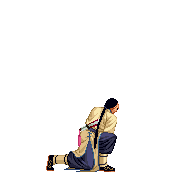





Comment