cái FAT = file allocate table, khi máy ko được tắt cẩn thận thì nó hiện ra, để tý rảnh khiá chỉ cho, bi giờ thì hơi busy tý........... sorry nhá
Thông Báo
Collapse
No announcement yet.
Giúp An với.
Collapse
This topic is closed.
X
X
-
Thông thường cái Chkdsk hơi lâu chứ chưa chắc là Freeze cái máy đâuNguyên Văn Bài Viết Của HoaiAn76 View PostSa khg phải trước đây mà là mới đây thôi..kèm theo đó là hiện tượng freeze cái window cứng ngắt..phải tắt = tay đó
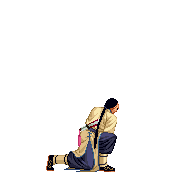
Je suis comme je suis
Je suis faite comme ça
Que voulez-vous de plus?
Que voulez-vous de moi?
Comment
-
Dạ không..nghĩa là vì window nó freeze cứng ngắt òi em mới dùng tay để off..nhưng khi mở lên lại là gặp phải cái disk check đó á... chuyện này khg bình thường nên em thấy ngứa mắt thôi.. dù gì đi nữa máy em khi mua cách đây mấy tháng..xài ngon lành đâu có thấy boot up kiểu đó mô nàNguyên Văn Bài Viết Của evolution View PostThông thường cái Chkdsk hơi lâu chứ chưa chắc là Freeze cái máy đâu ..em thì nóng tính lắm..lạng quạng em quăng cái đùng...giận quá mua cái khác..tội túi tiền em chứ phải khg?
..em thì nóng tính lắm..lạng quạng em quăng cái đùng...giận quá mua cái khác..tội túi tiền em chứ phải khg? 
Comment
-
Sis HA thữ cho nó checkdisk xong coi ra sao ... đừng có tắt nó vội .. nhiều khi nó vừa check vừa fix lại mí cí bad files or sectors nữa hong chừng ... cho nên nó sẽ take long time á .... Bụi bị mí lần như dzị , bị blue screen luôn nữa kìa ... Bụi giựn nó lém , Bụi hong thèm đụng tới nó hơn mí tuần luôn ... dù có format lại cũng hong xong , format nữa chừng cũng bị error .. mí tuần sau Bụi turn on lại , tự dưng nó slowly dzô lại được window .. very slow đó nha , mình phải patient dzí nó ... sau đó Bụi cho nó scan virus hít cí comp ... nó working lại but run mí cí programs rất slow ... and sau đó Bụi hong thèm tắt máy luôn cả tháng ... ( sợ tắt cí nó dzô lại window hong được nữa á ) .. then nó chạy ngon ơ lại tới giờ luôn ... 1 tháng sau Bụi mới tắt máy lại như xưa ... hihihi ... bi chừ ok luôn .. hong cần phải mua máy mới
) .. then nó chạy ngon ơ lại tới giờ luôn ... 1 tháng sau Bụi mới tắt máy lại như xưa ... hihihi ... bi chừ ok luôn .. hong cần phải mua máy mới  ... good luck to u , sissy
... good luck to u , sissy 


Comment
-
No..An đâu có tắt làm chi..cái dzụ check disk đó nó run sau khi window bị freeze..nghĩa là nó freeze cứng ngắt nên An buộc phải off = tay..và khi dùng tay mở lên lại là gặp dzụ check disk này đó.. chỉ bị khoảng gần 1 tuần nay thôi..hơi ngứa mắt vì biết máy mình đã khg được bình thườngNguyên Văn Bài Viết Của Bụi Đời Con View PostSis HA thữ cho nó checkdisk xong coi ra sao ... đừng có tắt nó vội .. nhiều khi nó vừa check vừa fix lại mí cí bad files or sectors nữa hong chừng ... cho nên nó sẽ take long time á .... Bụi bị mí lần như dzị , bị blue screen luôn nữa kìa ... Bụi giựn nó lém , Bụi hong thèm đụng tới nó hơn mí tuần luôn ... dù có format lại cũng hong xong , format nữa chừng cũng bị error .. mí tuần sau Bụi turn on lại , tự dưng nó slowly dzô lại được window .. very slow đó nha , mình phải patient dzí nó ... sau đó Bụi cho nó scan virus hít cí comp ... nó working lại but run mí cí programs rất slow ... and sau đó Bụi hong thèm tắt máy luôn cả tháng ... ( sợ tắt cí nó dzô lại window hong được nữa á ) .. then nó chạy ngon ơ lại tới giờ luôn ... 1 tháng sau Bụi mới tắt máy lại như xưa ... hihihi ... bi chừ ok luôn .. hong cần phải mua máy mới
) .. then nó chạy ngon ơ lại tới giờ luôn ... 1 tháng sau Bụi mới tắt máy lại như xưa ... hihihi ... bi chừ ok luôn .. hong cần phải mua máy mới  ... good luck to u , sissy
... good luck to u , sissy 
 ...giựn bạo luôn
...giựn bạo luôn 
Comment
-
Mình bị y chang , sau khi cài thằng Reg Clean vô là có vấn đề ngay lập tức , cứ turn on cái comp là y như rằng nó hiện cái checkdish y như vậy , xong đứng luôn , mình thử để lì như vậy, bỏ đi làm......về nhà thấy nguyễn y vân......tức quá....tắt mở buá xua, cũng vũ như cẫn....hichic...gọi cho ông bạn , ổng kêu đem cái comp đi nhập viện...hichic...bèn đem lại nhà ổng , vài tiếng sau ổng kêu xách dzìa xài....heheheh...tới giờ luôn....nghĩa là ổng format sạch sành sanh........rùi cài lại...như mới....kekeke.....xong game mấy cái hình và phim dấu trong máy hổm rày....hichic....
Format lại hết là xong thui An ui , cái thằng Reg Clean đó gỡ bằng Uninstall Pro mà cũng hổng được đó....
Thân,
NahokuTài năng là sự luyện tập không ngừng :hk: :hk: :hk:
Comment
-
Nguyên Văn Bài Viết Của HoaiAn76 View PostNo..An đâu có tắt làm chi..cái dzụ check disk đó nó run sau khi window bị freeze..nghĩa là nó freeze cứng ngắt nên An buộc phải off = tay..và khi dùng tay mở lên lại là gặp dzụ check disk này đó.. chỉ bị khoảng gần 1 tuần nay thôi..hơi ngứa mắt vì biết máy mình đã khg được bình thường ...giựn bạo luôn
...giựn bạo luôn 
trường hợp trên, An nên vào safety mode và lựa lást known good ỏ working configuration thì nó sẽ làm việc và lúc đó scan systems lại với software mà mình tin tưởng được
Nguyên Văn Bài Viết Của nahoku View PostMình bị y chang , sau khi cài thằng Reg Clean vô là có vấn đề ngay lập tức , cứ turn on cái comp là y như rằng nó hiện cái checkdish y như vậy , xong đứng luôn , mình thử để lì như vậy, bỏ đi làm......về nhà thấy nguyễn y vân......tức quá....tắt mở buá xua, cũng vũ như cẫn....hichic...gọi cho ông bạn , ổng kêu đem cái comp đi nhập viện...hichic...bèn đem lại nhà ổng , vài tiếng sau ổng kêu xách dzìa xài....heheheh...tới giờ luôn....nghĩa là ổng format sạch sành sanh........rùi cài lại...như mới....kekeke.....xong game mấy cái hình và phim dấu trong máy hổm rày....hichic....
Format lại hết là xong thui An ui , cái thằng Reg Clean đó gỡ bằng Uninstall Pro mà cũng hổng được đó....
Thân,
Nahoku
tép từng trãi qua kinh nghiệm đối phó với con vi khuẩn này mà không cần phải format ổ cứng, để làm được việc này thì tép phải tự tay theo dỏi máy ít nhất là vài ngày trước khi đưa ra kết luận là, máy sạch khuẩn
cách đây ko lâu, nơi tép làm có nhiều người than phiền rằng máy bị khuẩn, và 1 lần như vậ là nguyên nhóm bị, , tình hình lúc đó khá căng, nên tép mới lấy về 1 loại software mà tép thường khuyên các bạn sài đó, update và scan, trong 2 giờ, tất cả các máy coi như tạm ổn, sáng hôm sau, tép đi làm sớm và scan lại, lần này là full scan, và tất cả các máy đều hoạt động tốt, từ đó đến nay coi như ko còn 1 con vi khuẩn nào cả.......................... nếu có, thì chỉ vài con từ nga, nhưng dể đối phó, và dể diệt
, tình hình lúc đó khá căng, nên tép mới lấy về 1 loại software mà tép thường khuyên các bạn sài đó, update và scan, trong 2 giờ, tất cả các máy coi như tạm ổn, sáng hôm sau, tép đi làm sớm và scan lại, lần này là full scan, và tất cả các máy đều hoạt động tốt, từ đó đến nay coi như ko còn 1 con vi khuẩn nào cả.......................... nếu có, thì chỉ vài con từ nga, nhưng dể đối phó, và dể diệt
thế đó
chúc các bạn may mắn
ps: bác Na, nếu có thể thì tìm 1 cái antivirus scan máy và mỡ cái firewall lên, lúc đó bác Na mới an tâm là ko còn ảnh hưởng của virus

An: hình như An có câu trả lời rồi phải ko, tép assume là An chắc ko cần sự giúp đở của tép nữa há, good lụck nhá
Ngày xưa cầm kiếm giữa đường
Ngày nay thất thế, cúng dường bằng hoa
Tương lai nào dám nghĩ xa
xem ra cũng chỉ, bóng ma bên đường

Comment
-
Hả..câu trả lời nào đâu nà?...nếu Tép nói vậy thì mai An vào safe mode há..rồi dùng Norton Antivirus scan nó nghe..ờ mà vào safe mode bấm F mấy quên òi?Nguyên Văn Bài Viết Của Tinh.Nhi View PostAn: hình như An có câu trả lời rồi phải ko, tép assume là An chắc ko cần sự giúp đở của tép nữa há, good lụck nhá

Comment
-
If Windows XP is the only operating system installed on your computer, booting into Safe Mode with these instructions.Nguyên Văn Bài Viết Của HoaiAn76 View PostHả..câu trả lời nào đâu nà?...nếu Tép nói vậy thì mai An vào safe mode há..rồi dùng Norton Antivirus scan nó nghe..ờ mà vào safe mode bấm F mấy quên òi?
* If the computer is running, shut down Windows, and then turn off the power
* Wait 30 seconds, and then turn the computer on.
* Start tapping the F8 key. The Windows Advanced Options Menu appears. If you begin tapping the F8 key too soon, some computers display a "keyboard error" message. To resolve this, restart the computer and try again.
* Ensure that the Safe mode option is selected.
* Press Enter. The computer then begins to start in Safe mode.
* When you are finished with all troubleshooting, close all programs and restart the computer as you normally would.
Ngày xưa cầm kiếm giữa đường
Ngày nay thất thế, cúng dường bằng hoa
Tương lai nào dám nghĩ xa
xem ra cũng chỉ, bóng ma bên đường

Comment
-
còn thêm cách dưới đây, nhưng tép hỏng reckon cho những ai là newbie, trừ phi các bác tám ít nhất biết tương đối nhiều về IT,
When Will This Recovery Work?
You'll want to use the steps on this page to recover from a corrupted registry when you have already tried other options such as System Restore and you receive a message similar to one of the following when you try to boot your computer with Windows XP.
* Windows XP could not start because the following file is missing or corrupt: \WINDOWS\SYSTEM32\CONFIG\SYSTEM
* Windows XP could not start because the following file is missing or corrupt: \WINDOWS\SYSTEM32\CONFIG\SOFTWARE
* Stop: c0000218 {Registry File Failure} The registry cannot load the hive (file): \SystemRoot\System32\Config\SOFTWARE or its log or alternate
* System error: Lsass.exe
When trying to update a password the return status indicates that the value provided as the current password is not correct.
Be careful using this procedure in other circumstances or with an OEM version of Windows XP since OEM installations create passwords and user accounts that did not exist previously and may cause you not to be able to log into the Recovery Console to restore files.
Booting into the Recovery Console
You'll need to use the Windows XP Recovery Console to fix a corrupted registry, this will either require you to boot from a Windows XP Installation CD or boot directly to the Recovery Console if its installed. Follow these steps to boot into the Recovery Console from a Windows XP Installation
CD.
1) Place your Windows XP in the CD-ROM Drive
2) Restart your computer and make sure your BIOS is set to boot from CD
3) When you see the following command press the space bar.
"press any key to boot from cd..."
4) Wait until you see the "Welcome to Setup" screen, and press R to start the Recovery Console
5) Choose which Windows installation you wish to load (this is usually #1 unless you have a multi-boot system)
6) Type the administrator password and Press Enter
7) You should now be at the C:\Windows> prompt
Copy Repair Files Using the Recovery Console
This procedure assumes Windows is installed on Drive C, if you have installed Windows on another drive, please substitute the appropriate drive letter in the procedure below.
At the Recovery Console command prompt, type the following lines, pressing ENTER after you type each line:
md tmp
copy c:\windows\system32\config\system c:\windows\tmp\system.bak
copy c:\windows\system32\config\software c:\windows\tmp\software.bak
copy c:\windows\system32\config\sam c:\windows\tmp\sam.bak
copy c:\windows\system32\config\security c:\windows\tmp\security.bak
copy c:\windows\system32\config\default c:\windows\tmp\default.bak
delete c:\windows\system32\config\system
delete c:\windows\system32\config\software
delete c:\windows\system32\config\sam
delete c:\windows\system32\config\security
delete c:\windows\system32\config\default
copy c:\windows\repair\system c:\windows\system32\config\system
copy c:\windows\repair\software c:\windows\system32\config\software
copy c:\windows\repair\sam c:\windows\system32\config\sam
copy c:\windows\repair\security c:\windows\system32\config\security
copy c:\windows\repair\default c:\windows\system32\config\default
Type exit to quit Recovery Console. Your computer will restart, press F8 as it starts and choose Safe Mode.
Restart in Safe Mode and Find a Recent Snapshot Backup
Restart your computer in Safe Mode by pressing F8 during the initial bootup and choosing Safe Mode. Once in Safe Mode, you need to make sure the files and folders are visible so you can access them. Follow these instructions to accomplish this.
1. Open My Computer
2. Click on the Tools menu, then click Folder Options.
3. Click the View tab.
4. Under Hidden files and folders, click to select Show hidden files and folders, and then click to clear the Hide protected operating system files (Recommended) check box.
5. Click Yes when the dialog box that confirms that you want to display these files appears.
In My Computer, Double-click the drive where you installed Windows XP (usually Drive C) to display a list of the folders. then double-click on the "System Volume Information" folder. This folder contains the system restore points stored on your computer. The folders will look similar to
_restore{EE42BEB8-700A-495F-8004-53D26C2E12C5}
You might receive an access denied error message similar to the following when trying to access the System Volume Information folder.
C:\System Volume Information is not accessible. Access is denied.
This is generally caused because the user you are logged in under does not have permissions set on the folder. To fix this, follow the instructions in the Microsoft Knowledge Base article 309531 to gain access and continue. Each version of Windows XP is different on how to change these permissions.
Once you have access to the snapshots, use the instructions below to copy one of the latest snapshots to the Windows\TMP directory so you have access to it.
1) In the System Volume Information Folder, click on View, and then click Details to display the date of each snapshot folder.
2) Double-click on a folder that was not created at the current time but rather before the problem started.
3) Double-click on the Snapshot subfolder
4) Using your normal windows copy and paste techniques, highlight the following files and copy them into the C:\Windows\TMP folder
* _REGISTRY_USER_.DEFAULT
* _REGISTRY_MACHINE_SECURITY
* _REGISTRY_MACHINE_SOFTWARE
* _REGISTRY_MACHINE_SYSTEM
* _REGISTRY_MACHINE_SAM
5) Rename the files that you just copied into the C:\Windows\TMP folder by right-clicking on each filename and choosing Rename, then typing the new name. Repeat this for each file in the list below.
* Rename _REGISTRY_USER_.DEFAULT to DEFAULT
* Rename _REGISTRY_MACHINE_SECURITY to SECURITY
* Rename _REGISTRY_MACHINE_SOFTWARE to SOFTWARE
* Rename _REGISTRY_MACHINE_SYSTEM to SYSTEM
* Rename _REGISTRY_MACHINE_SAM to SAM
6) Once you have renamed the files, restart your computer again with the Recovery Console (refer to the instructions above to do this)
Replace the Repair Files with a Current Backup of the Registry
After rebooting the computer and starting the Recovery Console again, type the following commands at the prompt to replace the files with a current backup. You'll need to press Enter after each command.
del c:\windows\system32\config\sam
del c:\windows\system32\config\security
del c:\windows\system32\config\software
del c:\windows\system32\config\default
del c:\windows\system32\config\system
copy c:\windows\tmp\software c:\windows\system32\config\software
copy c:\windows\tmp\system c:\windows\system32\config\system
copy c:\windows\tmp\sam c:\windows\system32\config\sam
copy c:\windows\tmp\security c:\windows\system32\config\security
copy c:\windows\tmp\default c:\windows\system32\config\default
After the files have been replaced, type EXIT at the command prompt to restart Windows in normal mode.
Use System Restore to Return to a Good Backup Point
Because there is more to a System Restore than just the registry files, follow these steps to restore your computer to a good backup point.
1. Click Start, and then click All Programs.
2. Click Accessories, and then click System Tools.
3. Click System Restore, and then click Restore to a previous Restore Point and finish the restore.
Ngày xưa cầm kiếm giữa đường
Ngày nay thất thế, cúng dường bằng hoa
Tương lai nào dám nghĩ xa
xem ra cũng chỉ, bóng ma bên đường

Comment
-
Được trả lời Giúp An với.
cái title của An nói cho tép biết là nó được trả lời chứ ko còn là câu hỏi như lúc tép thấy ban đầu nữa
Ngày xưa cầm kiếm giữa đường
Ngày nay thất thế, cúng dường bằng hoa
Tương lai nào dám nghĩ xa
xem ra cũng chỉ, bóng ma bên đường

Comment
-
How to convert a FAT volume or a FAT32 volume to NTFS
Note Although the chance of corruption or data loss during the conversion is minimal, we recommend that you perform a backup of the data on the volume that you want to convert before you start the conversion.
To convert an existing FAT or FAT32 volume to NTFS, follow these steps:
1. Click Start, point to All Programs, point to Accessories, and then click Command Prompt.
2. At the command prompt, type the following, where drive letter is the drive that you want to convert:
convert drive letter: /fs:ntfs
For example, type the following command to convert drive E to NTFS:
convert c: /fs:ntfs
Note If the operating system is on the drive that you are converting, you will be prompted to schedule the task when you restart the computer because the conversion cannot be completed while the operating system is running. When you are prompted, click YES.
3. When you receive the following message at the command prompt, type the volume label of the drive that you are converting, and then press ENTER:
The type of the file system is FAT.
Enter the current volume label for drive drive letter
4. When the conversion to NTFS is complete, you receive the following message at the command prompt:
Conversion complete
5. Quit the command prompt.
lưu ý, khi convert c: drive, ko nên tắt máy nữa chứng, coi chừng ổ cứng bị die, quá trình convert có thễ kéo dài đến tám giờ........tuỳ vào Hard disk capacitor
thành ra, đửng bao giờ nhấn nút tắt để tắt máy cả, mà soft off thì hay hơn
Ngày xưa cầm kiếm giữa đường
Ngày nay thất thế, cúng dường bằng hoa
Tương lai nào dám nghĩ xa
xem ra cũng chỉ, bóng ma bên đường

Comment












Comment